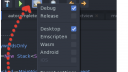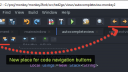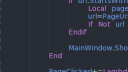About Monkey 2 › Forums › Monkey 2 Projects › Ted2Go IDE
This topic contains 596 replies, has 46 voices, and was last updated by ![]() nerobot 3 months ago.
nerobot 3 months ago.
-
AuthorPosts
-
February 17, 2017 at 2:02 am #7185
- On what system?
- Exactly ted2 not ted2go?
February 17, 2017 at 4:09 am #7186win 10. oh didnt know the difference . i have an older ted2go installed but i think it was an installer now i have a bunch of monkey2 files, not sure what to do with them.
February 17, 2017 at 4:28 am #7187There is a file Monkey2 (Windows).exe right inside of monkey2 folder if you use release version.
If you use github, you should to compile sources by running script: monkey2/scripts/rebuildall2go.bat
Also you can replace all files in your monkey2/bin/ted2_windows folder with ones from this archive: download the latest win version (dropbox).
February 17, 2017 at 5:33 pm #7188thanks nerobot, tried the link a while back and the screen stayed blank, oh well all works now!
February 19, 2017 at 12:23 pm #7199New version 2.2 is on github.
Amazing changes inside!
- AutoCompletion:
- show items accordingly with ‘using’ directive (so unused modules items aren’t figured in list);
- choose items by dot-char and space (space is optional, you can off it in prefs);
- auto-add lambda definition (work only for = and +=, don’t work inside of params);
- added preprocessor consts __TARGET__, __MOBILE_TARGET__, etc.
- fixed list Y-position;
- choose items by single mouse click.
- Added macos shortcuts (not tested, please test it and give me feedback).
- New theme color “textview-cursor-line” to customize selected line under cursor.
- Main Toolbar
- quickly access to debug/release and targets – now open menu by “Target settings” button;
- move ‘navigate back / forward’ buttons from editor toolbar into main.
- Find in projects: show line number in results instead of char position.
Press ctrl+space while completion list is opened to switch to all items or using-based items.
Filtering by ‘using’ will work after mx2cc update (I notified Mark about it).
Test it. Enjoy it.
Attachments:
February 19, 2017 at 1:03 pm #7202All looking very good
Here’s some thoughts about the icons bar:
– the new build dropdown would really have a down arrow next to it to show it is a dropdown. otherwise it just looks like some weird options button
– running from left to right you have ‘new page/document’ – looks ok
– next up is ‘open’ and ‘open something’. the consistency here is not great. first there are two different types of folder in two different opening styles (the first opens left, the second opens right). Also they are completely different folder. one is purple and sorta looks like a folder, the other is grey blue and does not really resemble a folder. here you should go for something consistent. a folder should be instantly recognisable as a folder. and every time it is used it should look the same as other uses of the folder. other wise you might as well just use any image. lets say a sandwich?
– moving on we now have save as. 2 disks is usually save as. one disk is save. is it save as or save?
– next are the two arrows. are they related? why are they different colors? usually those sort of arrows mean undo and redo – is that what they are?
– next up is the page ‘thing’. what is it? a page with a tick and a red mark and a sort of rip. I give up. what is it?
You see where I am coming from. consistency
February 19, 2017 at 1:15 pm #7203Thanks for notes, Adam.
Here’s some thoughts about the icons bar:
I’m not an artist. If someone have nice-lookink icons and want to see it here – give it to me.
2 disks is usually save as. one disk is save. is it save as or save?
This is “Save all” not “Save as”.
All these icons I got from NetBeans IDE. They looked not good for dark themes, but it’s all I have.
You asked me “what is it?” – All icons have a hint text to help understanding.
February 19, 2017 at 1:16 pm #7204Why do Mac users get correct and modern keyboard shortcuts and not Windows users?
For example, close tab should be Ctrl + W, just like Mac’s Command + W.
I would recommend looking at something like Sublime or Atom, as they use the “standard” shortcut keys.I can make some icons later on, but I’ve been a bit busy lately.
February 19, 2017 at 3:53 pm #7205Small update v2.2.1
- Added option to show whitespaces – on/off it in File -> Preferences;
- Closing tabs by Ctrl+W
For customizing whitespaces color use this theme color key: “textview-whitespaces” (default color is #2aaa).
Attachments:
February 19, 2017 at 4:11 pm #7207Great work.
I love the whitespaces! (typo in optioins, it says “white spaces” and not “whitespaces”)Another little bug, Edit > Word Wrap has the same shortcut as File > Close Tab
Is there a chance that we could perhaps get to customize the font the IDE uses?
The default font “DejaVuSans” looks pretty bad, “Roboto” suits code much better, but making it the default is probably a bad idea as not everyone would agree with me, so I suggest font selection under options.February 19, 2017 at 4:18 pm #7208Another little bug, Edit > Word Wrap has the same shortcut as File > Close Tab
Oops.
Is there a chance that we could perhaps get to customize the font the IDE uses?
Yes, by replacing fonts and changing theme’s files inside of assets/themes/ folder.
February 19, 2017 at 4:25 pm #7209With Font changing I mean independent from theme, from inside the IDE options menu.
For example, not everyone wants to use “DejaVuSans” and forcing it via themes is a bad idea.
Here’s an updated version of my Smooth theme:
Java123456789101112131415161718192021222324252627282930313233343536373839404142434445464748495051525354555657585960616263646566676869707172737475767778798081828384858687888990919293949596979899100101102103104105106107108109110111112113114115116117118119120121122123124125126127128129130131132133134135136137138139140141142143144145146147148149150151152153154155156157158159160161162163164165166167168169170171172173174175176177178179180181182183184185186187188189190191192193194195196197198199200201202203204205206207208209210211212213214215216217218219220221222223224225226227228229230231232233234235236237238239240241242243244245246247248249250251252253254255256257258259260261262263264265266267268269270271272273//Theme by Hezkore{"extends":"ted2-default","styles":{"ToolButton":{"iconColor":"#FFF","skinColor":"panel","extends":"Button","padding":[2,0],"margin":[3,0],"states":{"hover":{"skinColor":"#9EBEFF"},"active":{"skinColor":"#BED3FF"},"selected":{"skinColor":"#9EBEFF"}}},"MainToolBar":{"extends":"ToolBar","padding":[ 0 ],"backgroundColor":"content","border":[ 0,1,0,1 ],"borderColor":"border"},"EditorToolBar":{"extends":"ToolBar","padding":[ 0 ],"backgroundColor":"content","border":[1,0,1,1],"borderColor":"border"},"MenuSeparator":{"padding":[ 0,0,0,1 ],"backgroundColor":"content","border":[ 8,8,7,7 ]},"Hint":{"textColor":"text-highlight","skin":"smooth_assets/button_skin.png","skinColor":"#9EBEFF"},"TextView":{"font":"editor","border":[1,0,1,1],"borderColor":"border","backgroundColor":"content"},"GutterView":{"border":[0],"extends":"TextView","textColor":"text-disabled"},"TextViewContent":{"padding":[4]},"Console":{"border":[1,0,1,1],"borderColor":"border","font":"small","backgroundColor":"content"},"ProgressBar":{"icons":"smooth_assets/progressbar_icons.png"},"Button":{"font":"small","extends":"Label","padding":[4,2],"skin":"smooth_assets/button_skin.png","skinColor":"panel","states":{"hover":{"skinColor":"active"},"active":{"skinColor":"knob"},"selected":{"skinColor":"clear"}}},"Dialog":{"skin":"smooth_assets/dialog_skin.png","skinColor":"panel"},"DialogTitle":{"extends":"Label","backgroundColor":"knob"},"TreeView":{"border":[1,0,1,0],"borderColor":"border","backgroundColor":"content","icons":"smooth_assets/treeview_icons.png","iconColor":"#9DA5B4"},"TreeViewContent":{"border":[0],"padding":[4]},"TreeViewNode":{"border":[0],"padding":[3],"font":"small","states":{"hover":{"backgroundColor":"#3F3F3F"},"selected":{"backgroundColor":"#3F3F3F","textColor":"text-highlight"}}},"CheckBox":{"icons":"smooth_assets/checkbox_icons.png","margin":[8,0,0,0]},"DockKnob":{"padding":[2],"backgroundColor":"gutter","states":{"hover":{"backgroundColor":"hover"},"active":{"backgroundColor":"active"}}},"ScrollBar":{"backgroundColor":"content"},"ScrollKnob":{"border":[2],"padding":[1],"margin":[3],"skin":"button_skin.png","skinColor":"knob","states":{"hover":{"skinColor":"knob","margin":[1]},"active":{"skinColor":"active","margin":[0]}}},"ToolBar":{"padding":[2,2,0,2],"backgroundColor":"panel"},"TabBar":{"border":[0,0,0,1],"borderColor":"border","extends":"ToolBar","padding":[ 0,2,4,0 ],"backgroundColor":"clear"},"TabButton":{"extends":"Button","font":"small","padding":[16,5,16,5],"margin":[1,0],"backgroundColor":"#0000","skin":"smooth_assets/tabbutton_skin.png","skinColor":"gutter","textColor":"text-background","states":{"hover":{"skinColor":"gutter"},"active":{"skinColor":"content"},"selected":{"border":[2,0,0,0],"borderColor":"#507FDF","skinColor":"content","textColor":"text-default"}}},"TabClose":{"margin":[4,0,0,0],"icons":"smooth_assets/tabclose_icons.png","iconColor":"#373737","states":{"hover":{"iconColor":"#D7DAE0"},"active":{"iconColor":"#D7DAE0"}}}},"colors":{"border": "#171A1E","clear": "#21252B","gutter": "#21252B","content": "#282C34","panel": "#444B59","knob": "#575F6F","hover": "#444B59","active" : "#636C7F","text-default": "#C1CFD1","text-highlight": "#fff","text-disabled": "#4B5262","text-background": "#737883","textview-cursor":"#7BA4F8","textview-selection":"#3E4451",//FF0000"textview-color0":"#C358F5","textview-color1": "#6EA4F5", //identifiers"textview-color2": "#CF84EB", //keywords"textview-color3": "#7FE37F", //strings"textview-color4": "#FFB254", //numbers"textview-color5": "#6E7480", //comment"textview-color6": "#E06C72", //preproc"textview-color7": "#C358F5" //default},"fonts":{"normal":"Roboto-Medium.ttf,18","fixedWidth":"RobotoMono-Medium.ttf,16","editor":"RobotoMono-Medium.ttf,15","small":"Roboto-Medium.ttf,16"}}Here’s the Roboto font it uses: https://www.dropbox.com/s/hpaio2vbh37velp/roboto_font.zip?dl=0
February 19, 2017 at 5:55 pm #7210Is there some way to disable Auto-complete by “Dot”?
It’s already driving me mad haha.February 19, 2017 at 10:55 pm #7216Can’t we just use and choose installed system TTF fonts?
February 19, 2017 at 11:28 pm #7217@nerobot:
Using latest github sources, I get the following error:Monkey12345678Mx2cc version 1.1.03***** Building app '/Users/danilo/Monkey/monkey2/src/ted2go/ted2.monkey2' *****Parsing...Semanting.../Users/danilo/Monkey/monkey2/src/ted2go/actions/editactions.monkey2 [29] : Error : Identifier 'buildAndRun' not found/Users/danilo/Monkey/monkey2/src/ted2go/actions/editactions.monkey2 [30] : Error : Identifier 'buildAndRun' not foundRemoved those two lines and everything builds fine.
EDIT:
Another thing with fonts.
The fonts in “ted2go/assets/fonts/” are not copied into the final executable.
I have “verdana.ttf”, “verdanab.ttf”, “Roboto-Medium.ttf”, “RobotoMono-Medium.ttf” there,
and the final .app has only “DejaVuSans.ttf” and “DejaVuSansMono.ttf” in “ted2_macos.app/Contents/Resources/fonts/” -
AuthorPosts
You must be logged in to reply to this topic.